Download Oracle Fusion Middleware 11g: Build Applications with Oracle Forms.1z0-151.CertDumps.2018-07-24.64q.vcex
| Vendor: | Oracle |
| Exam Code: | 1z0-151 |
| Exam Name: | Oracle Fusion Middleware 11g: Build Applications with Oracle Forms |
| Date: | Jul 24, 2018 |
| File Size: | 6 MB |
How to open VCEX files?
Files with VCEX extension can be opened by ProfExam Simulator.
Discount: 20%
Demo Questions
Question 1
You want to display employee records in tabular format, but the form is not wide enough to display all the items in the Employees block. The employee IDs and names of displayed records should always be visible, but you want to scroll the additional information as users tab through the Items, the form should look like a spreadsheet with the first two columns frozen.
Which canvas types would be most appropriate in this scenario?
- content canvas in a window with a horizontal scroll bar
- content canvas and multiple tab canvases
- content canvas and a tab canvas with multiple tab pages
- content canvas and a stacked canvas with a horizontal scroll bar
- multiple content canvases
Correct answer: D
Explanation:
After an entity is divided into groups, if all groups cannot be displayed simultaneously, it becomes necessary for two or more regions to be displayed in the exact same space, one at a time, using a Tab control. The user can jump to a specific region by selecting a tab or by progressing continuously through all fields of all Tab regions. A set of fields, minimally the primary key fields, should remain visible so the user can maintain context at all times. There, "frozen" fields must be placed inside the Tab control on the left side. When best to use Tab regions:* When the user must see all fields of a record in a single window, but they do not need to see them all simultaneously. * When entire regions need to be hidden from a user due to security restrictions, the current state of data, or other product installations. After an entity is divided into groups, if all groups cannot be displayed simultaneously,
it becomes necessary for two or more regions to be displayed in the exact same space,
one at a time, using a Tab control. The user can jump to a specific region by selecting a
tab or by progressing continuously through all fields of all Tab regions. A set of fields,
minimally the primary key fields, should remain visible so the user can maintain
context at all times. There, "frozen" fields must be placed inside the Tab control on the
left side.
When best to use Tab regions:
* When the user must see all fields of a record in a single window, but they do not
need to see them all simultaneously.
* When entire regions need to be hidden from a user due to security restrictions, the
current state of data, or other product installations.
Question 2
You have created a complex menu structure with several types of menu objects. To which objects would you assign menu commands?
- main menus
- individual menus
- submenus
- menu items
- all of the above
Correct answer: E
Explanation:
The Menu Editor is a graphical design facility for laying out, modifying, and viewing menu modules and their objects. You can use the Menu Editor to carry out all of your menu design work. Note:To use the Menu Editor to create a basic structure for your menu, perform the following steps:1 . With the SUMMIT_MENU module selected, perform one of the following actions to invoke the Menu Editor:Double-click the icon to the left of the module Right-click the module and select Menu Editor Select Tools > Menu Editor from the Forms Builder menu 2 . When you invoke the Menu Editor, it automatically creates the main menu and one menu item. The main menu is the menu whose items, which can be menu items or submenus, show in the menu bar when you run a form. In the Object Navigator, change the name of the main menu to MAIN_MENU in the same way that you changed the name of the menu module. 3 . In the Object Navigator, change the name of the menu item to File. 4 . Note that the item's display label in the Menu Editor remains the same. The label is the text that is displayed for the menu item at run time. The label may differ from the name. You use the name programmatically, and it must follow PL/SQL naming conventions. Change the label of the menu item by double-clicking <New_Item> in the Menu Editor and typing the new label of File. 5 . Create two menu items under File. In the Menu Editor, select File, then click Create Down twice. 6 . In the Menu Editor, relabel the menu items to Save and Exit. Note that creating menu items under the File object creates a FILE_MENU object as a menu with two items under it. Also, when you relabel the items in the Menu Editor, the names of the items, as shown in the Object Navigator, also change. 7 . Create another submenu of the main menu and label it Edit by performing the following steps:In the Menu Editor, select the File node. Click Create Right. Relabel the new menu Edit. 8 . In a similar fashion to the way you created the File menu items, create two items for the Edit menu labeled Copy and Paste. 9 . You can also use the Object Navigator to add a menu item. Under the Edit_Menu in the Object Navigator, select the Items node and click Create. 10 . In the same way as you did with other items, relabel the new item in the Menu Editor with the label Cut, which also renames it in the Object Navigator. Reference: Creating Oracle Forms Menus The Menu Editor is a graphical design facility for laying out, modifying, and viewing menu modules and their objects. You can use the Menu Editor to carry out all of your menu design work.
Note:
To use the Menu Editor to create a basic structure for your menu, perform the following steps:
1 .
With the SUMMIT_MENU module selected, perform one of the following actions to invoke the Menu Editor:
Double-click the icon to the left of the module
Right-click the module and select Menu Editor
Select Tools > Menu Editor from the Forms Builder menu
2 .
When you invoke the Menu Editor, it automatically creates the main menu and one menu item. The main menu is the menu whose items, which can be menu items or submenus, show in the menu bar when you run a form.
In the Object Navigator, change the name of the main menu to MAIN_MENU in the same way that you changed the name of the menu module.
3 .
In the Object Navigator, change the name of the menu item to File.
4 .
Note that the item's display label in the Menu Editor remains the same.
The label is the text that is displayed for the menu item at run time. The label may differ from the name. You use the name programmatically, and it must follow PL/SQL naming conventions.
Change the label of the menu item by double-clicking <New_Item> in the Menu Editor and typing the new label of File.
5 .
Create two menu items under File. In the Menu Editor, select File, then click Create Down twice.
6 .
In the Menu Editor, relabel the menu items to Save and Exit.
Note that creating menu items under the File object creates a FILE_MENU object as a menu with two items under it. Also, when you relabel the items in the Menu Editor, the names of the items, as shown in the Object Navigator, also change.
7 .
Create another submenu of the main menu and label it Edit by performing the following steps:
In the Menu Editor, select the File node.
Click Create Right.
Relabel the new menu Edit.
8 .
In a similar fashion to the way you created the File menu items, create two items for the Edit menu labeled Copy and Paste.
9 .
You can also use the Object Navigator to add a menu item.
Under the Edit_Menu in the Object Navigator, select the Items node and click Create.
10 .
In the same way as you did with other items, relabel the new item in the Menu Editor with the label Cut, which also renames it in the Object Navigator.
Reference: Creating Oracle Forms Menus
Question 3
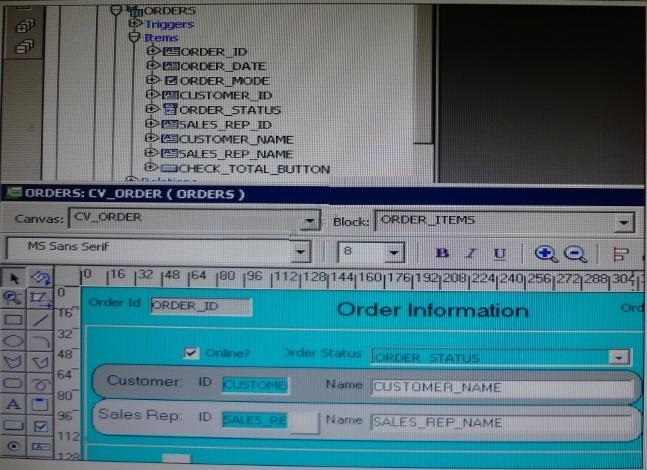
The Departments table in the database contains four columns. In a new form, you use the Data Block Wizard to add all columns to the block, but in the layout Wizard, you choose all columns except Location_Id to add to the canvas. The Object Navigator and layout Editor appear as shown in the Exhibit.
You then decide that you do need to display Location_Id on the canvas. What object must you select before invoking the Layout Editor in re-entrant mode to make this change?
- the text item tool in the Layout Editor
- Frame 16 in either the Object Navigator or the layout Editor
- Canvas4 in either the Object Navigator or the Layout Editor
- Location_Id in the Object Navigator
- the Departments data block in the Object Navigator
Correct answer: D
Question 4
To avoid overloading the database during busy times, you decide to restrict the queries that are executed on the Orders form so that users query by either Order ID or Customer ID during these times. Which trigger is most appropriate for the code to enforce this restriction?
- When-New-Form-instance
- When-New-Block-instance
- On-Query
- Pre-Query
- Post-Query
Correct answer: D
Explanation:
About controlling queries with Pre-Query and Post-Query triggers The Pre-Query and Post-Query triggers allow control over query processing. They can be defined at the form or block level. Most often, attach them to specific blocks to control the query functionality of those blocks. The Pre-Query trigger fires just before Form Builder issues the SELECT statement to the database, after the operator has defined the example record by entering query criteria in Enter Query mode. Inside a Pre-Query trigger, the example record defined by the query criteria is the current record. This means that trigger code can read and set the values of items in the example record using standard :block_name.item_name syntax.A Pre-Query trigger can be used to disallow query conditions that might be invalid. When a form is in Enter Query mode, normal validation is suspended and no validation triggers fire as they do in Normal mode. The Pre-Query trigger thus allows you to verify that any values entered by the operator are valid query conditions. When invalid query conditions have been entered, you can abort the query by raising the FORM_TRIGGER_FAILURE built-in exception in the Pre-Query trigger. You can also call SET_BLOCK_PROPERTY to modify the block's WHERE and ORDER BY clauses from within the Pre-Query trigger, to further restrict or order the records the query will retrieve. About controlling queries with Pre-Query and Post-Query triggers
The Pre-Query and Post-Query triggers allow control over query processing. They can be defined at the form or block level. Most often, attach them to specific blocks to control the query functionality of those blocks.
The Pre-Query trigger fires just before Form Builder issues the SELECT statement to the database, after the operator has defined the example record by entering query criteria in Enter Query mode.
Inside a Pre-Query trigger, the example record defined by the query criteria is the current record. This means that trigger code can read and set the values of items in the example record using standard :block_name.item_name syntax.
A Pre-Query trigger can be used to disallow query conditions that might be invalid. When a form is in Enter Query mode, normal validation is suspended and no validation triggers fire as they do in Normal mode. The Pre-Query trigger thus allows you to verify that any values entered by the operator are valid query conditions.
When invalid query conditions have been entered, you can abort the query by raising the FORM_TRIGGER_FAILURE built-in exception in the Pre-Query trigger.
You can also call SET_BLOCK_PROPERTY to modify the block's WHERE and ORDER BY clauses from within the Pre-Query trigger, to further restrict or order the records the query will retrieve.
Question 5
You have created an editor named MyEditor, and you want it to be available to edit the text item Product_Description. You can associate the editor with the text item by setting the Editor property of Product_Description to MyEditor.
- True
- False
Correct answer: A
Question 6
The Orders form is sometimes run automatically and sometimes run from the Customers form, when it is run from the Customers form, any queries should be restricted to the customer that is currently selected. The Customers form button that runs the Orders form sets a global variable to the current customer ID.
The Orders form has a button labeled Execute Query with the following When-Button Pressed trigger:
DEFAULT_VALUE (NULL, 'GLOBAL.Customer_id');
IF: GLOBAL.customer_id IS NOT NULL
THEN
SET_BLOCK_PROPERTY ('orders', DEFAULT_WHERE, 'orders.customer_id =
' | | :GLOBAL.CUSTOMER_id);
END IF;
EXECUTE_QUERY
You want to duplicate that functionality in a menu item for the Summit menu that is attached To the Orders form.
What changes must you make to the code so that the menu code functions as it does in the form?
- Change both occurrence of :GLOBAL.customer_id to 'GLOBAL.customer_id'.
- Change 'GLOBAL.customer_id' in line 1 to :GLOBAL.customer_id.
- Change both occurrence of :GLOBAL.customer_id to NAME_IN ('GLOBAL.customer_id').
- You do not need to change anything; the code compiles and functions correctly in the menu item.
- You cannot add this type of code in the menu because it refers to the items on the form that cannot be referenced from a menu.
Correct answer: D
Question 7
You are planning the alerts that are needed for your Human Resources application. You wish to display the following in alerts:
- A message to inform the user about being at the just record
- A warning about a potential conflict with the data just entered
- A message to display a validation error to the user
- A warning that the salary is out of range and that asks whether the user wants to correct it
You want the note symbol ( ) to appear on alerts that display only informative messages, the warning symbol to appear on messages where you will allow the user to continue despite some data problem, and the alarm boll symbol to appear where the user will not be allowed to continue without correcting the situation that caused the alert to be displayed. 

You want to define the minimum number of alerts possible and customize them at run time.
Which alerts should you define?
- One Note style alert and caution style alert
- One Note style alert and one Stop style alert
- On Caution style alert and one stop style alert
- On Note style alert, one Caution style alert, and one Stop style alert
- Two Caution style alerts and one Stop style alert
Correct answer: D
Explanation:
In this scenario we need three different kind of alerts. How to Create an Alert Like other objects you create at design-time, alerts are created from the Object Navigator. 1. Select the Alerts node in the Navigator, and then select Create. 2. Define the properties of the alert in the Property Palette. Here are the properties that are specific to an alert. This is an abridged list. Note: Alerts are an alternative method for communicating with the operator. Because they display in a modal window, alerts provide an effective way of drawing attention and forcing the operator to answer the message before processing can continue.Note 2: Potentially, you can create an alert for every separate alert message that you need to display, but this is usually unnecessary.You can define a message for an alert at run time, before it is displayed to the operator. This means that a single alert can be used for displaying many messages, providing that the available buttons are suitable for responding to each of these messages. Create an alert for each combination of:* Alert style required * Set of available buttons (and labels) for operator response For example, an application might require one Note-style alert with a single button (OK) for acknowledgment, one Caution alert with a similar button, and two Stop alerts that each provide a different combination of buttons for a reply. You can then assign a message to the appropriate alert before its display, through the SET_ ALERT_PROPERTY built-in procedure. Reference: Oracle Forms Student Guide, How to Create an Alert In this scenario we need three different kind of alerts.
How to Create an Alert
Like other objects you create at design-time, alerts are created from the Object Navigator.
1. Select the Alerts node in the Navigator, and then select Create.
2. Define the properties of the alert in the Property Palette.
Here are the properties that are specific to an alert. This is an abridged list.
Note: Alerts are an alternative method for communicating with the operator. Because they display in a modal window, alerts provide an effective way of drawing attention and forcing the operator to answer the message before processing can continue.
Note 2: Potentially, you can create an alert for every separate alert message that you need to display, but this is usually unnecessary.
You can define a message for an alert at run time, before it is displayed to the operator.
This means that a single alert can be used for displaying many messages, providing that the available buttons are suitable for responding to each of these messages.
Create an alert for each combination of:
* Alert style required
* Set of available buttons (and labels) for operator response
For example, an application might require one Note-style alert with a single button (OK) for acknowledgment, one Caution alert with a similar button, and two Stop alerts that each provide a different combination of buttons for a reply. You can then assign a message to the appropriate alert before its display, through the SET_ ALERT_PROPERTY built-in procedure.
Reference: Oracle Forms Student Guide, How to Create an Alert
Question 8
You have installed WebLogic and Forms with a default configuration, which has been tested and determined to be correct.
After creating a basic form in the Forms Builder, you click Run Form to test it. Forms Builder displays an error dialog box with the following message:
FRM-10142: The HTTP Listener is not running on <host> at port 9001.
Please start the listener or check your runtime preferences.
What is one action that you can take to resolve this error?
- Start the Web Logic Administration server.
- Start the WLS_FORMS managed server.
- Change the serverURL parameter in formsweb.cfg
- Start the Oracle HTTP server.
- Start WebCache.
Correct answer: B
Explanation:
The WLS managed server WLS_FORMS must be started. The WLS managed server WLS_FORMS must be started.
Question 9
Which statement is always true about using OPEN_FORM to open multiple forms in an application?
- Database transactions are always continued across forms.
- Code is always shared among forms.
- A calling form must pass data to a called form.
- A global record group is always created.
- Only A and B are true.
- Only B and C are true.
- Only C and D are true.
- None of the statements above are true.
Correct answer: H
Explanation:
OPEN_FORM Opens the indicated form. Use OPEN_FORM to create multiple-form applications, that is, applications that open more than one form at the same time. OPEN_FORM can be instructed for the two forms to share the same database session and/or library data. Note:CALL_FORM Runs an indicated form while keeping the parent form active. Oracle Forms runs the called form with the same Run form preferences as the parent form. When the called form is exited Oracle Forms processing resumes in the calling form at the point from which you initiated the call to CALL_FORM.CALL_FORM can be instructed to hide or not hide the calling form, replace or not replace the menu, open the new form in query only mode, share or not share library data. NEW_FORM Exits the current form and enters the indicated form. The calling form is terminated as the parent form. If the calling form had been called by a higher form, Oracle Forms keeps the higher call active and treats it as a call to the new form. Incorrect answers:A: session_mode:NO_SESSION (The default.): Specifies that the opened form should share the same database session as the current form.SESSION: Specifies that a new, separate database session should be created for the opened form.C: data_modeNO_SHARE_LIBRARY_DATA (The default.):At runtime, Oracle Forms will not share data between forms that have identical libraries attached (at design time).SHARE_LIBRARY_DATA: At runtime, Oracle Forms will share data between forms that have identical libraries attached (at design time).Reference: Difference between call_form, new_form and open_form OPEN_FORM
Opens the indicated form. Use OPEN_FORM to create multiple-form applications, that is, applications that open more than one form at the same time. OPEN_FORM can be instructed for the two forms to share the same database session and/or library data.
Note:
CALL_FORM
Runs an indicated form while keeping the parent form active. Oracle Forms runs the called form with the same Run form preferences as the parent form. When the called form is exited Oracle Forms processing resumes in the calling form at the point from which you initiated the call to CALL_FORM.CALL_FORM can be instructed to hide or not hide the calling form, replace or not replace the menu, open the new form in query only mode, share or not share library data.
NEW_FORM
Exits the current form and enters the indicated form. The calling form is terminated as the parent form. If the calling form had been called by a higher form, Oracle Forms keeps the higher call active and treats it as a call to the new form.
Incorrect answers:
A: session_mode:
NO_SESSION (The default.): Specifies that the opened form should share the same database session as the current form.
SESSION: Specifies that a new, separate database session should be created for the opened form.
C: data_mode
NO_SHARE_LIBRARY_DATA (The default.):At runtime, Oracle Forms will not share data between forms that have identical libraries attached (at design time).
SHARE_LIBRARY_DATA: At runtime, Oracle Forms will share data between forms that have identical libraries attached (at design time).
Reference: Difference between call_form, new_form and open_form
Question 10
You put some code in a Post_Update trigger and raise the FORM_TRIGGER_FAILURE under certain conditions. Does a rollback take place if the trigger falls?
- Yes. Although the update has been applied to the database, the old column values are retained as rollback data; so a failure of this trigger automatically reinstates the original values.
- No. It is too late to perform a rollback at this stage because the update has already been applied.
- The value have already been applied, so you must programmatically save the old values in the global variables or PL/SQL variables if you want to reinstall the original values.
Correct answer: A
HOW TO OPEN VCE FILES
Use VCE Exam Simulator to open VCE files

HOW TO OPEN VCEX AND EXAM FILES
Use ProfExam Simulator to open VCEX and EXAM files


ProfExam at a 20% markdown
You have the opportunity to purchase ProfExam at a 20% reduced price
Get Now!




