Download Managing Jira Projects for Data Center and Server Certification.ACP-610.VCEplus.2023-11-23.41q.vcex
| Vendor: | Atlassian |
| Exam Code: | ACP-610 |
| Exam Name: | Managing Jira Projects for Data Center and Server Certification |
| Date: | Nov 23, 2023 |
| File Size: | 743 KB |
| Downloads: | 2 |
How to open VCEX files?
Files with VCEX extension can be opened by ProfExam Simulator.
Discount: 20%
Demo Questions
Question 1
Review the Version Report:
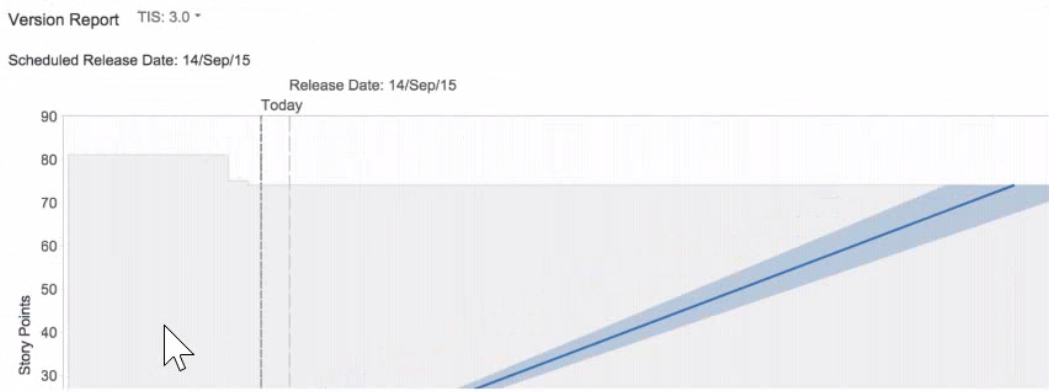
- The release date that has been added to this version should be reconsidered.
- More than 20 story points were burned when this chart was reviewed in July 2015.
- Only three issues have been completed in the version, so a predicted end date is not possible.
- The team should use time-based estimation, not story points.
- There are too many unestimated issues in this version, so any predictions are inaccurate.
Correct answer: B
Question 2
You need to display data on a dashboard that shows the correlation between the following:
- the number of days that issues have been open
- the number of comments on the issues
- the number of participants on the issues
Identify the single gadget that meets these requirements.
- Heat Map
- Bubble Chart
- Activity Stream
- Issue Statistics
- Voted Issues
Correct answer: B
Question 3
Darren wants to analyze the performance of his support teams. Less time in the Waiting for Support status indicates optimal team performance. The report should provide a way to dynamically analyze not only specific days but also specific time frames. Which report provides this information?
- Average Age Report
- Recently Created Issues Report
- Created vs Resolved Issues Report
- Control Chart
- Resolution Time Report
Correct answer: D
Explanation:
A Control Chart is the best report to provide the information that Darren wants. A Control Chart shows the cycle time or lead time for your team's issues, broken down by the time spent in each status. It helps you identify whether data from the current process can be used to determine future performance. Less time in the Waiting for Support status indicates optimal team performance, as it means that the issues are being addressed promptly and efficiently. A Control Chart also provides a way to dynamically analyze not only specific days but also specific time frames, by using the date range selector and the zoom feature. You can also filter the chart by issue type, assignee, label, or any other field.Reference:Managing Jira Projects Data Center and Server: Certification Bundle, [Control Chart | Jira Software Cloud] A Control Chart is the best report to provide the information that Darren wants. A Control Chart shows the cycle time or lead time for your team's issues, broken down by the time spent in each status. It helps you identify whether data from the current process can be used to determine future performance. Less time in the Waiting for Support status indicates optimal team performance, as it means that the issues are being addressed promptly and efficiently. A Control Chart also provides a way to dynamically analyze not only specific days but also specific time frames, by using the date range selector and the zoom feature. You can also filter the chart by issue type, assignee, label, or any other field.Reference:Managing Jira Projects Data Center and Server: Certification Bundle, [Control Chart | Jira Software Cloud]
Question 4
A shared dashboard displays a gadget that is based on a shared filter.
Currently, each person who views the gadget sees counts of all the issues in a project by status.
The team's requirement is that each person who views the gadget will see counts of only their assigned issues by status.
What must you do in order to meet this requirement?
- Configure the 'Who can view this filter' setting.
- Reconfigure the dashboard viewers.
- Use the currentUser0 JQL function in the filter.
- Replace it with the 'Assigned to Me' gadget
- Modify the Assignable User permission.
Correct answer: C
Explanation:
The best way to meet the team's requirement is to use the currentUser() JQL function in the filter. This function returns the current user who is viewing the gadget, and can be used to filter issues by assignee. For example, if the filter is ''project = ABC and assignee = currentUser()'', then each person who views the gadget will see counts of only their assigned issues by status. This way, you do not need to reconfigure the dashboard viewers or modify the Assignable User permission, which are global settings that affect all users. You also do not need to replace it with the ''Assigned to Me'' gadget, which does not show counts by status. Configuring the ''Who can view this filter'' setting does not affect the results of the filter, but only its visibility.Reference:Managing Jira Projects Data Center and Server: Certification Bundle, [Advanced searching - functions reference | Jira Software Cloud] The best way to meet the team's requirement is to use the currentUser() JQL function in the filter. This function returns the current user who is viewing the gadget, and can be used to filter issues by assignee. For example, if the filter is ''project = ABC and assignee = currentUser()'', then each person who views the gadget will see counts of only their assigned issues by status. This way, you do not need to reconfigure the dashboard viewers or modify the Assignable User permission, which are global settings that affect all users. You also do not need to replace it with the ''Assigned to Me'' gadget, which does not show counts by status. Configuring the ''Who can view this filter'' setting does not affect the results of the filter, but only its visibility.Reference:Managing Jira Projects Data Center and Server: Certification Bundle, [Advanced searching - functions reference | Jira Software Cloud]
Question 5
A scrum team asks you for a single comprehensive list of issues that were completed in the last sprint-Additionally, they need to know:
- the story points associated with each completed issue
- the issue type of each completed issue
- the description of each issue that has not been completed
Which report or gadget provides the required information?
- Burndown Chart report
- Sprint Report
- Created vs Resolved
- Chart gadget
- Filter Results gadget
- Sprint Health Gadget
Correct answer: B
Explanation:
A Sprint Report is the best report to provide a single comprehensive list of issues that were completed in the last sprint. A Sprint Report shows the scope, status, and completion date of each sprint. It also displays a breakdown of the completed, incomplete, and added issues in the sprint. The team can see the story points associated with each completed issue, as well as the issue type of each completed issue. They can also see the description of each issue that has not been completed by clicking on the issue key or summary. A Sprint Report also helps to track the team's performance and identify any scope changes during the sprint.Reference:Managing Jira Projects Data Center and Server: Certification Bundle, [Sprint Report | Jira Software Cloud] A Sprint Report is the best report to provide a single comprehensive list of issues that were completed in the last sprint. A Sprint Report shows the scope, status, and completion date of each sprint. It also displays a breakdown of the completed, incomplete, and added issues in the sprint. The team can see the story points associated with each completed issue, as well as the issue type of each completed issue. They can also see the description of each issue that has not been completed by clicking on the issue key or summary. A Sprint Report also helps to track the team's performance and identify any scope changes during the sprint.Reference:Managing Jira Projects Data Center and Server: Certification Bundle, [Sprint Report | Jira Software Cloud]
Question 6
Your team often accepts new requests from outside groups during an active sprint. You want to see if such frequent scope change mid-sprint is causing bottlenecks. Which report provides the needed insight?
- Control Chart
- Burndown Chart
- Average Age Chart
- Velocity Chart
- Cumulative Flow Diagram
Correct answer: E
Explanation:
The Cumulative Flow Diagram is the report that provides the needed insight to see if frequent scope change mid-sprint is causing bottlenecks. The Cumulative Flow Diagram shows the quantity and distribution of work items along different stages of a process over time. The report can help identify potential bottlenecks in the workflow by showing where work items accumulate or stagnate over time. For example, if the report shows a sudden increase or a wide band of work items in the ''In Progress'' stage, it may indicate that the team is overloaded with work or facing some blockers. If the team often accepts new requests from outside groups during an active sprint, the report can show how this affects the flow of work and the completion of the sprint goal.Reference:Managing Jira Projects Data Center and Server: Certification Bundle,Cumulative Flow Diagram The Cumulative Flow Diagram is the report that provides the needed insight to see if frequent scope change mid-sprint is causing bottlenecks. The Cumulative Flow Diagram shows the quantity and distribution of work items along different stages of a process over time. The report can help identify potential bottlenecks in the workflow by showing where work items accumulate or stagnate over time. For example, if the report shows a sudden increase or a wide band of work items in the ''In Progress'' stage, it may indicate that the team is overloaded with work or facing some blockers. If the team often accepts new requests from outside groups during an active sprint, the report can show how this affects the flow of work and the completion of the sprint goal.Reference:Managing Jira Projects Data Center and Server: Certification Bundle,Cumulative Flow Diagram
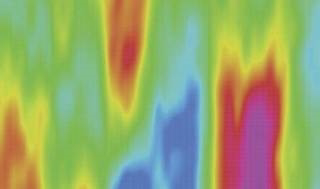
Question 7
You need to find all issues that were not competed in some past sprint, and that are now part of an active sprint. Identify two functions that you need to use in your JQL query. (Choose two.)
- closedSprints()
- futures prints()
- completed()
- remaming()
- openSprints()
Correct answer: AE
Explanation:
The two functions that are needed to use in the JQL query to find all issues that were not completed in some past sprint, and that are now part of an active sprint are closedSprints() and openSprints(). The closedSprints() function returns all issues that are assigned to a completed sprint. The openSprints() function returns all issues that are assigned to an incomplete sprint. By combining these two functions with the NOT operator, we can filter out the issues that belong to both a completed sprint and an incomplete sprint, and only get the issues that were not completed in some past sprint, and that are now part of an active sprint. For example, the JQL query could be:project = XYZ AND issuekey NOT IN (closedSprints() AND openSprints())This query will return all issues in project XYZ that are not in both a closed sprint and an open sprint, meaning they are either in a closed sprint only or an open sprint only. Since we are looking for issues that are now part of an active sprint, we can assume they are in an open sprint only.Reference:Advanced search reference - JQL functions,Modifying closedSprints() to return previous two Sprints,JQL - Explanation of what closedSprints() does The two functions that are needed to use in the JQL query to find all issues that were not completed in some past sprint, and that are now part of an active sprint are closedSprints() and openSprints(). The closedSprints() function returns all issues that are assigned to a completed sprint. The openSprints() function returns all issues that are assigned to an incomplete sprint. By combining these two functions with the NOT operator, we can filter out the issues that belong to both a completed sprint and an incomplete sprint, and only get the issues that were not completed in some past sprint, and that are now part of an active sprint. For example, the JQL query could be:
project = XYZ AND issuekey NOT IN (closedSprints() AND openSprints())
This query will return all issues in project XYZ that are not in both a closed sprint and an open sprint, meaning they are either in a closed sprint only or an open sprint only. Since we are looking for issues that are now part of an active sprint, we can assume they are in an open sprint only.Reference:Advanced search reference - JQL functions,Modifying closedSprints() to return previous two Sprints,JQL - Explanation of what closedSprints() does
Question 8
You want to create a new Scrum board with the following requirements:
- Show all issue types from project BERT but do not show sub-tasks in the backlog
- Show only epics from project ERNIE
- Do not show issues from any other projects
Which board filler query meets these requirements?
- project in (BERT, ERNIE) AND type in (standardlssueTypesG, Epic)
- project in (BERT. ERNIE) AND issuetype - Epic AND type not in subTasklssueTypesO
- (project = BERT AND type not in subTasklssueTypesO) OR (project = ERNIE AND issuetype Epic)
- project = BERT OR (project - ERNIE AND type = Epic)
- (project - BERT AND type in standardlssueTypes(J) OR (project - ERNIE AND issuetype -Epic)
Correct answer: C
Explanation:
The board filter query that meets these requirements is (project = BERT AND type not in subTasklssueTypesO) OR (project = ERNIE AND issuetype Epic). This query will show all issue types from project BERT except sub-tasks, as well as only epics from project ERNIE. It will not show issues from any other projects, as it uses the OR operator to combine two conditions that specify the project names. The other queries do not meet all the requirements, as they either include sub-tasks from project BERT, exclude epics from project ERNIE, or show issues from other projects.Reference:Configuring filters, Advanced searching - fields reference The board filter query that meets these requirements is (project = BERT AND type not in subTasklssueTypesO) OR (project = ERNIE AND issuetype Epic). This query will show all issue types from project BERT except sub-tasks, as well as only epics from project ERNIE. It will not show issues from any other projects, as it uses the OR operator to combine two conditions that specify the project names. The other queries do not meet all the requirements, as they either include sub-tasks from project BERT, exclude epics from project ERNIE, or show issues from other projects.Reference:Configuring filters, Advanced searching - fields reference
Question 9
Some issues in your project have labels and others do not.
Some tasks in your project are identified by a distinct label: daily_business. You need to prevent these issues from being displayed on the team's Scrum board
Which solution meets this requirement?
- * Create a quick filter * Add: NOT labels='daily_business_
- * Update the board sub-filter * Add; AND NOT labels = daily business
- * Update the board filter * Add: AND labels NOT IN (daily.business, EMPTY:
- * Update the board filter * Add: AND (labels != daily, business OR labels IS EMF
Correct answer: D
Explanation:
The solution that meets this requirement is to update the board filter and add: AND (labels != daily.business OR labels IS EMPTY). This will exclude issues that have the label daily_business from the board filter, which determines which issues are displayed on the board. It will also include issues that have no labels at all, as some issues in your project may not have labels. The other solutions do not meet this requirement, as they either do not exclude issues with daily_business label, or exclude issues with no labels.Reference:Configuring filters, Advanced searching - operators reference The solution that meets this requirement is to update the board filter and add: AND (labels != daily.business OR labels IS EMPTY). This will exclude issues that have the label daily_business from the board filter, which determines which issues are displayed on the board. It will also include issues that have no labels at all, as some issues in your project may not have labels. The other solutions do not meet this requirement, as they either do not exclude issues with daily_business label, or exclude issues with no labels.Reference:Configuring filters, Advanced searching - operators reference
Question 10
You are reviewing the Velocity Chart for your team and notice that they completed more story points than they committed in their last sprint. You are definitely the only person who can add issues to sprints in your project.
How did your learn complete more story points than they committed?
- The sprint was completed early.
- An epic with a story point estimate was completed during the sprint.
- Someone increased the story point value on an issue mid-sprint.
- A sub-task was in an unmapped status at the start of the sprint.
- A new sub-task was created drying the sprint
Correct answer: C
Explanation:
The reason why your team completed more story points than they committed in their last sprint is that someone increased the story point value on an issue mid-sprint. This will increase the total story points completed at the end of the sprint, but not affect the total story points committed at the start of the sprint. Therefore, it will result in a positive scope change. The other reasons mentioned in the question do not explain why your team completed more story points than they committed, as they either do not affect story points at all, or affect both committed and completed story points equally.Reference: Viewing the Velocity Chart, Scope change The reason why your team completed more story points than they committed in their last sprint is that someone increased the story point value on an issue mid-sprint. This will increase the total story points completed at the end of the sprint, but not affect the total story points committed at the start of the sprint. Therefore, it will result in a positive scope change. The other reasons mentioned in the question do not explain why your team completed more story points than they committed, as they either do not affect story points at all, or affect both committed and completed story points equally.Reference: Viewing the Velocity Chart, Scope change
HOW TO OPEN VCE FILES
Use VCE Exam Simulator to open VCE files

HOW TO OPEN VCEX AND EXAM FILES
Use ProfExam Simulator to open VCEX and EXAM files


ProfExam at a 20% markdown
You have the opportunity to purchase ProfExam at a 20% reduced price
Get Now!



